Powered by Imunify360
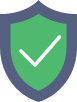
help.krystal.uk
is protected by Imunify360
We have noticed an unusual activity from your IP 3.15.2.28 and blocked access to this website.
Please confirm that you are not a robot
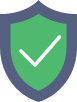
is protected by Imunify360
We have noticed an unusual activity from your IP 3.15.2.28 and blocked access to this website.
Please confirm that you are not a robot